PLUGINS
Plugins gives you almost full customization over the editor. Which you can use to create custom UI, nodes or even custom exporter for your own framework/engine. Plugins are written in javascript.
You can find plugin's API here: Plugin.hx
Creating test plugin
Now, let create new test plugin, that will create new special tab in 'Outliner' with some contents and new build option that will run some command.
Put 'test.js' in plugins folder, (If you are using macos compiled binary, then plugins folder is inside `Krom/Contents/MacOS/plugins`)
//New plugin instance
let plug = new paddy.Plugin();
//Add new build option
paddy.App.buildOptions.push("Test");
// This runs when '=>' button is pressed (next to build options)
plug.executeRunUI = function () {
// Path to project file (project need to be save)
var path = paddy.App.projectPath;
if (path != "" && paddy.App.buildMode == paddy.App.buildOptions.indexOf("Test")) {
//Tell Krom to run system command
kha.TKrom.sysCommand(`echo 'Yeah! It worked!' > ${path}/test.txt`);
}
}
// This runs when plugin is removed from plugin tab.
plug.onRemove = function () {
// Here we remove Test build option.
paddy.App.modeComboHandle.position = 0;
var index = paddy.App.buildOptions.indexOf("Test");
if (index > -1) {
paddy.App.buildOptions.splice(index, 1);
}
}
//Zui handels
let panelHandle = new zui.Handle();
let customNodeHandle = new zui.Handle();
plug.outlinerWinUI = function (ui) {
// paddy.UIOutliner.outlinerTab is Outliner's tab handle
if (ui.tab(paddy.UIOutliner.outlinerTab, "Test")) {
if (ui.panel(panelHandle, "Panel 1")) {
ui.indent();
ui.text("Text 1");
if (ui.button("Button 1")) ui.text("Button 1 pressed!");
ui.unindent();
}
if (ui.panel(customNodeHandle, "Custom Nodes")) {
// push node to selected node group
if (ui.button("On Init")) paddy.UINodes.pushNodeToSelectedGroup(initNode);
if (ui.button("On Update")) paddy.UINodes.pushNodeToSelectedGroup(updateNode);
}
}
}
//A node structure.
// Check Zui's node full structure: https://github.com/armory3d/zui/blob/b1d362dc92017363e228cd8e580acb0a90f33de9/Sources/zui/Nodes.hx#L749
let initNode = {
id: 0,
name: "On Init",
type: "InitNode",
x: 200,
y: 200,
inputs: [],
outputs: [
{
id: 0,
node_id: 0,
name: "Out",
type: "ACTION",
color: 0xffaa4444,
default_value: ""
}
],
buttons: [],
color: -4962746
}
let updateNode = {
id: 0,
name: "On Update",
type: "UpdateNode",
x: 200,
y: 200,
inputs: [],
outputs: [
{
id: 0,
node_id: 0,
name: "Out",
type: "ACTION",
color: 0xffaa4444,
default_value: ""
}
],
buttons: [],
color: -4962746
}
Your Paddy-Editor should look like this:
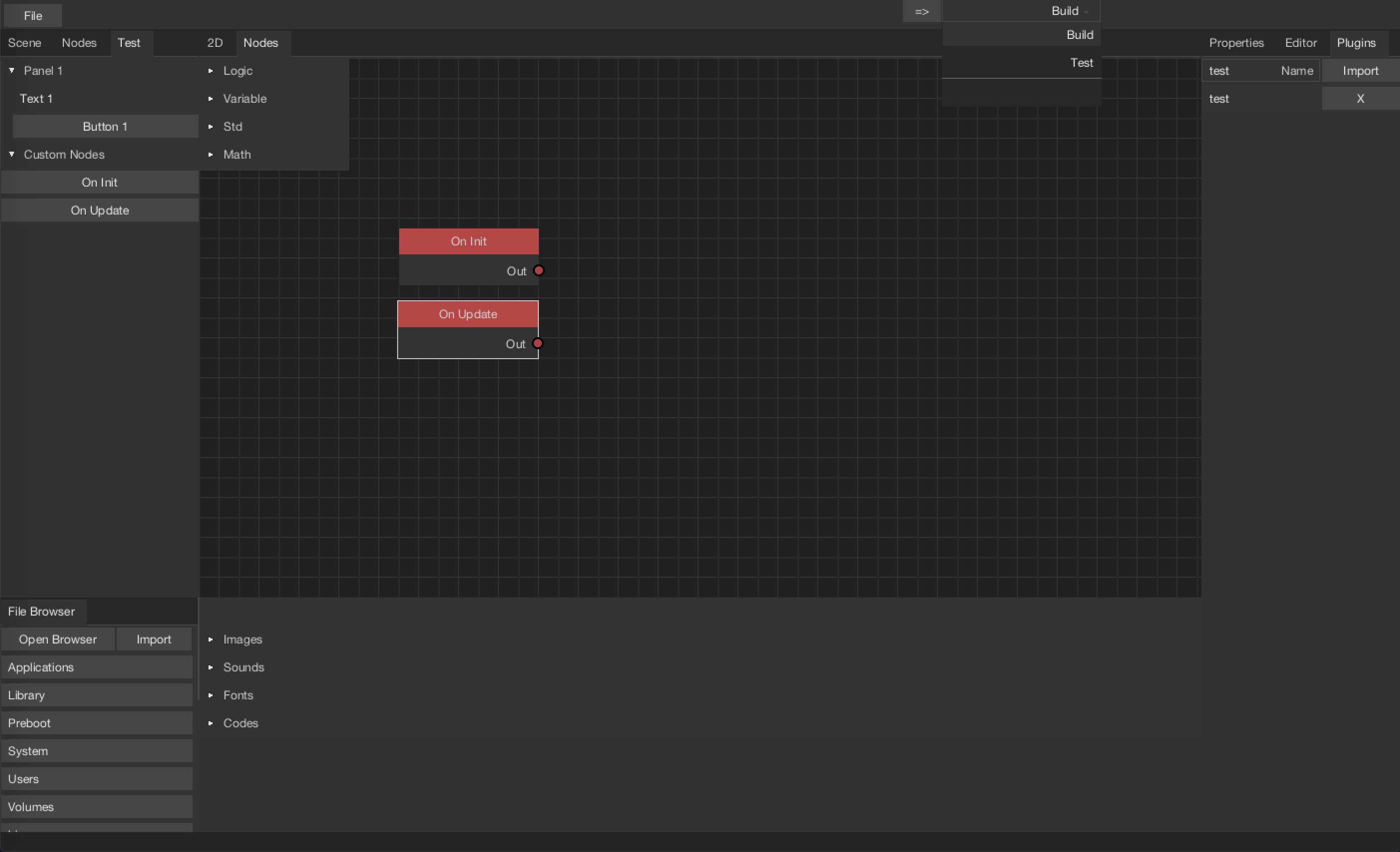
And when project is saved, build option is set to 'Test' and clicked '=>', It should output 'test.txt' file in your project folder with "Yeah! It worked!" in it.